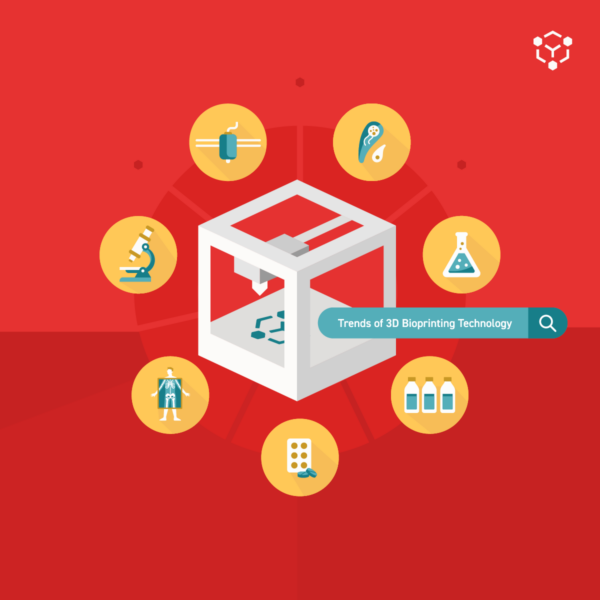Many Allevi bioprinting platforms utilize an internet-connected printer and browser based software to give you maximum flexibility and ease of use. From easy printer access by multiple users to simple sterile hood operation, you’ll love your Bioprint Online experience! Below we discuss troubleshooting steps to help you get your printer connected.
Connection Basics
WiFi Connection
When making a wifi connection, you’ll use the Allevi Printer Configuration screen. This screen becomes available when you connect to a local wifi network produced by your printer. The name of the local network from your printer will be ‘Allevi Printer #######’ where the last seven digits will match the printer’s serial number. Begin by connecting to this network. The password to it will be ‘allevi_######’ where the last seven digits again match the serial number of the printer.
Once you are connected, open a browser tab. Navigate to http://10.42.0.1
This URL opens the Printer Configuration screen.

Press ‘Configure’ beneath the WiFi Settings header. Select your network from the drop down menu of available networks. If you don’t see your preferred network in the list, try reloading the Configuration page. You should chose a network without any intermediate pages that ask you to ‘click to continue’. Enter the login credentials you usually use for the selected network, and click ‘Add Network’.

Once the network has been successfully added, a green message will pop up at the bottom of the page. You can close this message.

Soon, your printer should attempt to join your selected network using the login credentials you just entered and should stop producing the Allevi Printer {serial} network. Reconnect your laptop to your institution’s wireless internet and navigate to Login | Allevi Bioprint Online (allevi3d.com). You can reference this guide to the Bioprint Online user interface.
Some WiFi networks might require a MAC Address registration to access the internet. Typically, if this is the case, there is an IT portal where you can complete the registration on your own. You can find the WiFi MAC address in the Network Configuration Screen > WiFi Settings.
If your printer loses connection it should begin broadcasting the Allevi Printer {serial} network again. When you see this network become available, you can simply repeat the above process.
Ethernet Connection
You can use the Ethernet port in the back of the printer or on the side of your online adapter to connect to the internet as well. Making an Ethernet connection is as easy as plugging the Ethernet cable (connected to an Ethernet port rather than a computer) into the port on your device and then power cycling.
However, some institutions require the registration of an Ethernet port. You can find the Ethernet MAC address in the Printer Configuration Screen > Ethernet Settings. For instructions on reaching the Printer Configuration screen, see the previous section of this guide.

If you need to set a static IP address in order to access your institution’s Ethernet, you can do so from the Ethernet settings as well. You should get the following information from your institution’s IT Team:
- Static IP address(es)
- Subnet mask
- Default gateway
- DNS IP address
You can then enter these details by selecting ‘Static Networks’ from the drop down menu.

Adapter Mode
The Allevi WiFi Adapter is a USB antenna which allows a computer running Windows OS to open a second WiFi channel. This allows you to connect to your institution’s wireless internet on one channel and your Allevi bioprinter on the second. You can then use the Bioprint Online UI without giving your printer a distinct internet connection. This can be a good back-up option for users having network difficulties.
The first step toward using the WiFi Adapter is to download the driver for the adapter here. Next, you will need the Allevi Client, which you can download here. Open the client .zip file and run the application. While it is running, we recommend you pin the application to the taskbar by right-clicking the Allevi icon as well.

Once you have the driver and client downloaded, connect the WiFi Adapter to your computer. Also, if you have the Allevi Network Configuration screen open from an earlier step, use the Adapter Settings menu to set the configuration to adapter mode (as opposed to cloud mode). If you need to switch modes, it may take a moment.

On your computer, when you open the WiFi settings, you should now see a drop down menu. This represents the two WiFi channels the computer can now use. Set them up as follows:
- Select the lower numbered WiFi
- Use this channel to connect to your institution wireless internet
- This channel may already be in use for this network, but if not you should use your typical login credentials
- Select the higher numbered WiFi
- Use this channel to connect to the local network from the printer
- The name of the local network should be Allevi Printer ####### where the last seven digits are your printer’s serial number
- To connect to this network, you will need to enter a security key. This will be allevi_####### where the last seven digits are your printer’s serial number

Now, open the Printer List by logging into https://bioprint.allevi3d.com. With the web page open and your WiFi channels selected, your client app should have two green check marks: one for the adapter and one for the server.

Also, in the printer list you have open, the printer should have the status ‘Online’ with a LAN symbol next to it. In this case, you can click the connect button and begin using the UI.

While working in adapter mode, the logs used for troubleshooting are kept locally rather than in the cloud. If you need to access your logs, simply navigate to the advanced section of the software and use the download logs button. This will generate a .txt file.

Network Requirements Document
Allevi-Networking-Requirements_Updated-2022
This document describes the default networking requirements of production Allevi Bioprinters. If you or your IT team have any questions about these you can contact the Allevi Support Team for help.
Troubleshooting
I entered WiFi credentials for my network, but my printer’s status is Offline and I still see the local ‘Allevi Printer #######’ network.
- Repeat the setup process to double check that your credentials are entered correctly.
- If your credentials are entered correctly, and you can still see the local network that indicates the credentials are not being accepted. You may need to do some additional registration as described in the Initial Wifi Connection Section above. Alternatively, you can try using the Wifi Adapter as described in the Wifi Adapter section above.
I want to change my WiFi login credentials.
You have two options:
- Wait for the current credentials to become invalid. Once your bioprinter is no longer able to reach the cloud, it will begin producing the local network named Allevi Printer #######. You can then go about deleting the previous credentials and adding new ones as described in the wifi section above.
- Switch to adapter mode. While in adapter mode, you will have easy access to the Printer Configuration screen and you can edit your wifi settings there. Once you are ready, you can switch back to cloud mode.

My printer’s status is still Offline and I don’t see the Allevi Printer ####### network anymore.
If Allevi Printer Network isn’t available, it’s likely that the printer has stopped producing it because of partial access to a WiFi network. Some common examples of this case include:
- Accidentally accessing a network with an intermediate page which asks you to ‘click here to continue’ or something similar
- Accessing a network which has specific blocks for one or more of the Allevi Cloud infrastructure pieces (see networking requirements document above)
- Accessing a network which needs further registration to proceed as an IOT device
Follow these steps:
- Try power cycling the printer (and online adapter on Allevi 2’s) to give the hardware a chance to try producing the network again. If that fails, proceed to the next step.
- You will likely need to reset the login attempt to the partially open network. You can do that through the following methods:
- If convenient, remove the printer from the WiFi network it began partially accessing. This can often be done with the help of the network’s administrator. Alternatively, you could temporarily relocate the printer out of range, or turn off the specific network’s router.
- Form an Ethernet Connection following the Ethernet recommendations above and in your printer’s Quickstart Guide. Once connected to Ethernet you can either
- Login to Bioprint Online > Connect to the printer > Navigate to the Advanced Section > Open the gcode console > enter C502
This will fully remove all stored credentials allowing you to start fresh on a new network - Login to Bioprint Online > Use the LAN icon in the printer list entry to switch the printer to adapter mode > use the Printer Configuration screen to delete the partial connection and enter a new one
- Login to Bioprint Online > Connect to the printer > Navigate to the Advanced Section > Open the gcode console > enter C502
I don’t know if I should use a WiFi, Ethernet, or the Adapter to connect to my printer.
This depends mostly on your work space.
- If you have an available Ethernet port and a cable that can reach between it and your printer, this is probably the optimal connection.
- Those getting ready for some work under a hood, it might be easier to ditch the extra cable and use WiFi.
- Windows users who’s computers can reaching the internet, but have trouble setting up a separate connection for the printer should try the WiFi adapter.
I want to switch from WiFi to Ethernet.
You can simply connect an Ethernet cable as described above in the Ethernet section. The Ethernet connection should be recognized before any other connection so there is no need to remove the previous WiFi Credentials.
I want to switch from Ethernet to WiFi.
You can simply remove the Ethernet cable and follow the WiFi connection steps above.
I have plugged in an Ethernet cable and my printer’s status is still Offline.
When an Ethernet connection doesn’t work, it tends to be a registration issue or a bad cable. Follow these steps to get it working:
- Check to see if the small lights in the hubs of the Ethernet cable are flickering to indicate communication. If not, try finding another Ethernet cable.
- If changing the Ethernet cable doesn’t help, it’s likely that there is a permissions discrepancy between the printer and the network.
- First, check to see if the IT Department has an Ethernet port registration portal. You can use the Ethernet MAC Address from the Printer Configuration screen for any MAC address fields.
- Some networks require additional security for large devices like printers (2D and 3D). Ask your IT department if a static IP address is required. If so, follow the static network instructions from the Ethernet connection section above. Otherwise, reach out to the Allevi Support Team.
My printer is in adapter mode, but I don’t have a WiFi adapter.
You can request one from the Support Team by filling out this form.
I want to switch between adapter and cloud mode.
You can switch between these modes via two options:
- Click the cloud or LAN icon in the printer list beneath the remove device and printer token icons
- Use the Turn Adapter Mode Off and Reboot Switch in the Printer Configuration page
Going from cloud to adapter requires that the printer is currently online (it needs to receive the instructions to switch via the cloud). Similarly, going from adapter to cloud requires that the computer and printer be connected via the wifi adapter. In either case, remember that switching modes takes a moment.
My printer is having trouble connecting over adapter mode.
Check the following:
- The Allevi Client is open and check if both of the check icons are green
- Bioprint Online is open on the same device which has the Wifi Adapter
- The Wifi Adapter is securely connected
- The Wifi channels are set up correctly
- Note: sometimes, Windows 10 will automatically disconnect from the Allevi Printer ####### network since it has no real internet signal. Re-selecting the wifi channels typically fixes this.
My Allevi 2’s status is Standby and there is a caption saying ‘Printer Disconnected’.
This usually means the Online adapter has successfully reached the cloud, but the cloud isn’t getting any information from a printer.
- Disconnect and re-connect the USB cable between the Online Adapter and the Allevi 2.
- Try using a different USB port on the Online adapter.
- Try using a different USB cable.
- If that also doesn’t help, reach out to the Allevi Support Team.
I was expecting to see Allevi Wifi Connect but now I see Allevi Printer #######
As of May 24th, 2022 the Allevi Wifi Connect workflow has been replaced by the Printer Configuration screen. If you were successfully working with the Allevi Wifi Connect workflow before, then the cloud mode described above should be very similar.
My project requires that I not use the internet at all.
If you’re interested in an on-premises version of the software, contact the Sales Team for more details.
If you have any other connection questions, contact the Allevi Support Team.