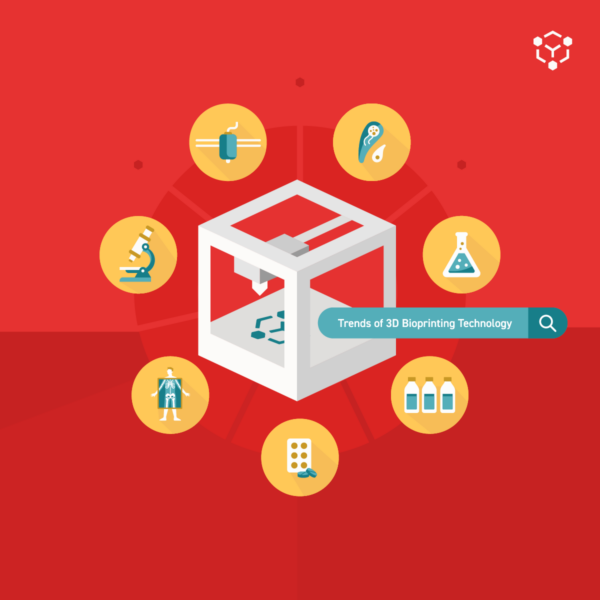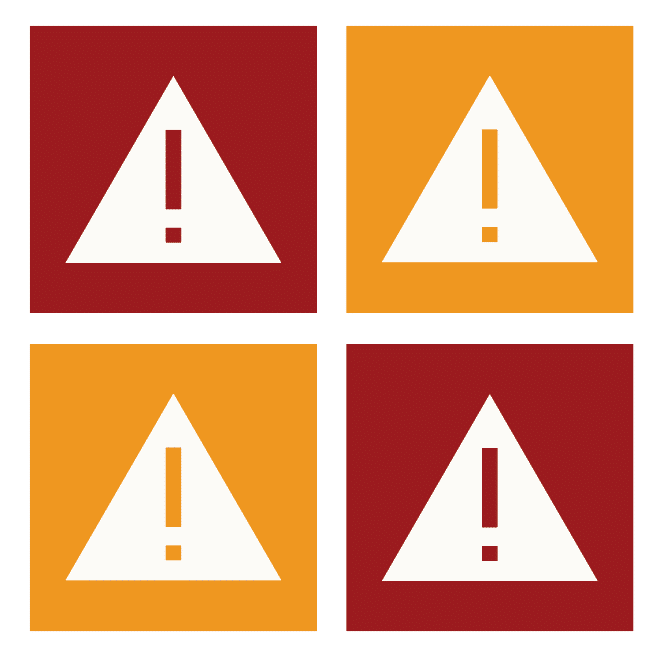
In rare cases you may receive a connection error while working on the Allevi Bioprint Online software. Below, we discuss what each error means in more detail.
Printer data connection is unstable. You may experience issues. [YELLOW]
- What it means: This error indicates that the connection is weak but still present.
- What to do: If you receive this error, it serves mostly to explain a temporary lag in the software or unresponsive button push.
- First, try closing the error window and resuming work as normal.
- If the error is persistent, a red error window will display shortly after it. This red error message is described further in the next section.
Error sending command to printer. Try again, then power cycle the printer if the issue persists. [RED]
- What it means: This error indicates that the printer was briefly disconnected from its connection. Receiving this warning is similar to briefly being unable to load a web page on a mobile phone.
- What to do: It is very likely that the connection will quickly be reformed.
- First, try closing the error window and resuming work as normal.
- If that doesn’t seem to help, try refreshing the browser window.
- If the error persists or you can’t resume work, that might indicate a network issue.
- See if another device on the network is still receiving signal. If not, contact the network administrator for help restoring signal.
- If there are other devices still working, review the Allevi Wifi Connect Troubleshooting Guide. For further assistance troubleshooting, contact the Allevi Support Team.
Connection failed. Power cycling the printer may fix the issue. [RED]
- What it means: This error indicates that the printer has failed to connect or to re-establish a connection. This error occurs most commonly after the previous red error window has been displayed and the network issue that caused it persists. It is usually accompanied by the user interface portions of the software turning grey.
- What to do: Where the other errors tend to indicate a temporary blip in your connection, this error usually requires more attention.
- First, check if other devices on the network are also experiencing issues. If so, check with the network administrator to see if they can restore signal.
- If that doesn’t help, try turning your printer off and then on again.
- If there are other devices still working, review the Allevi Wifi Connect Troubleshooting Guide. For further assistance troubleshooting, contact the Allevi Support Team.